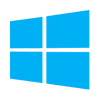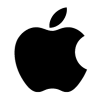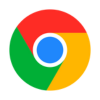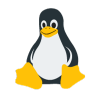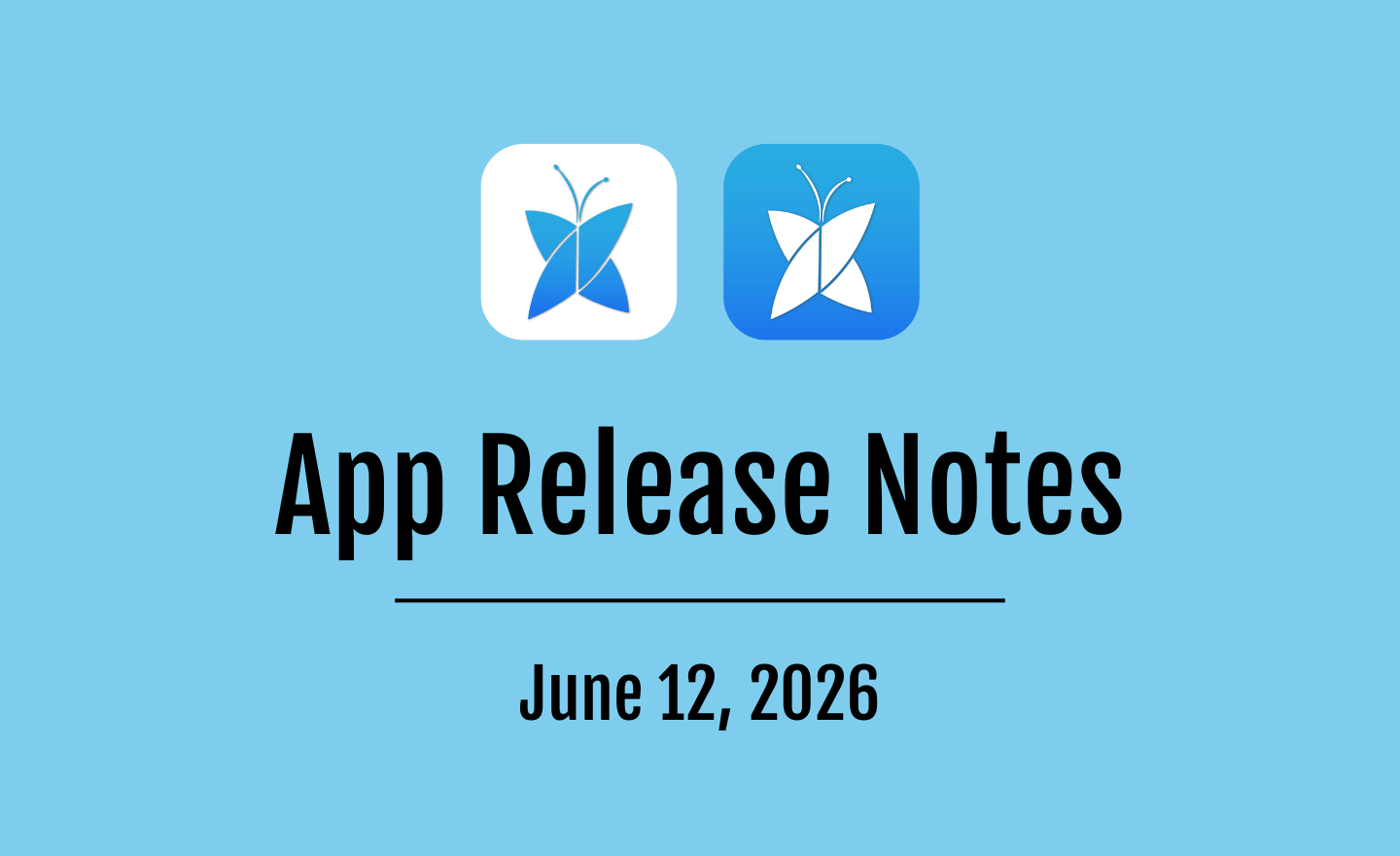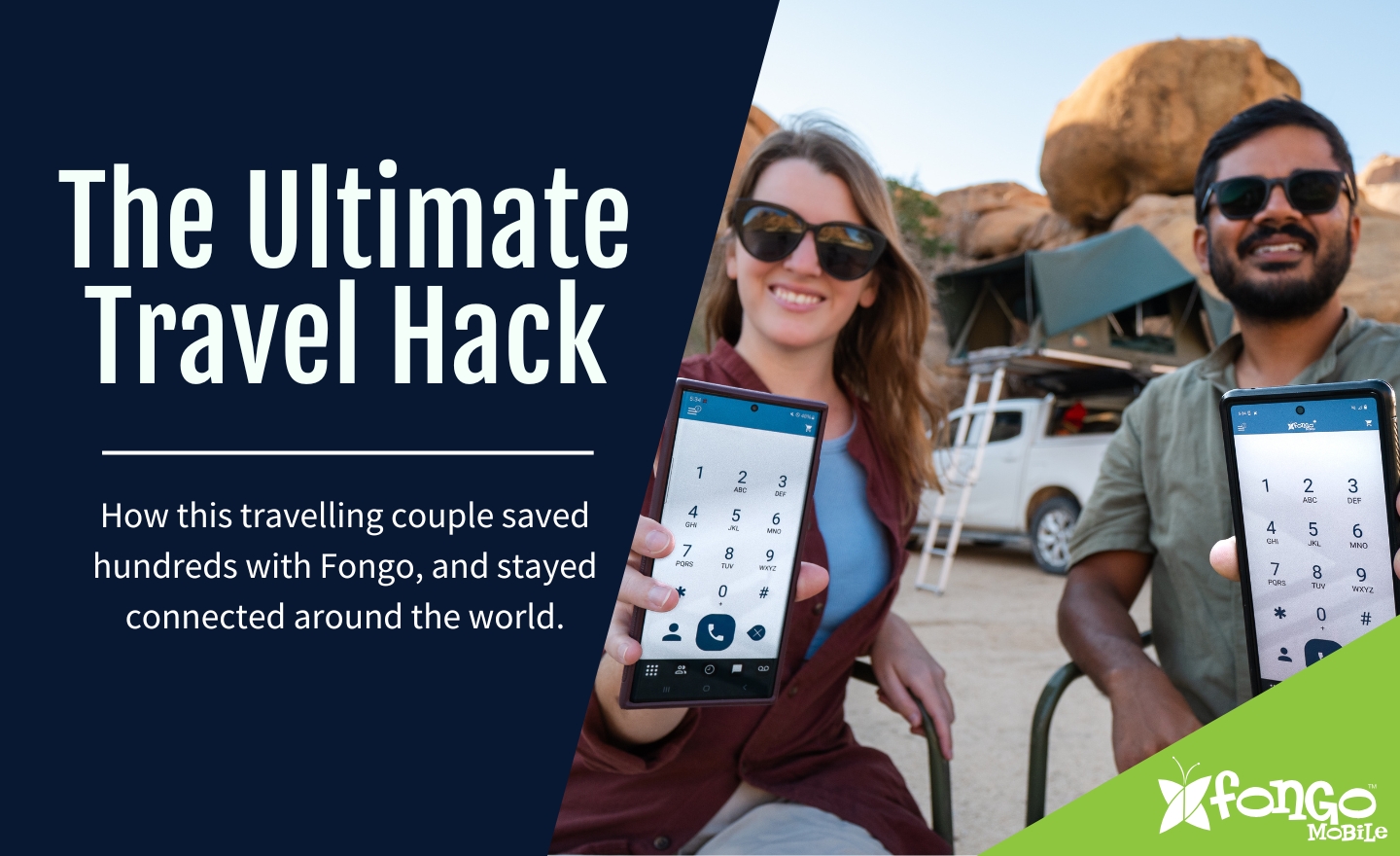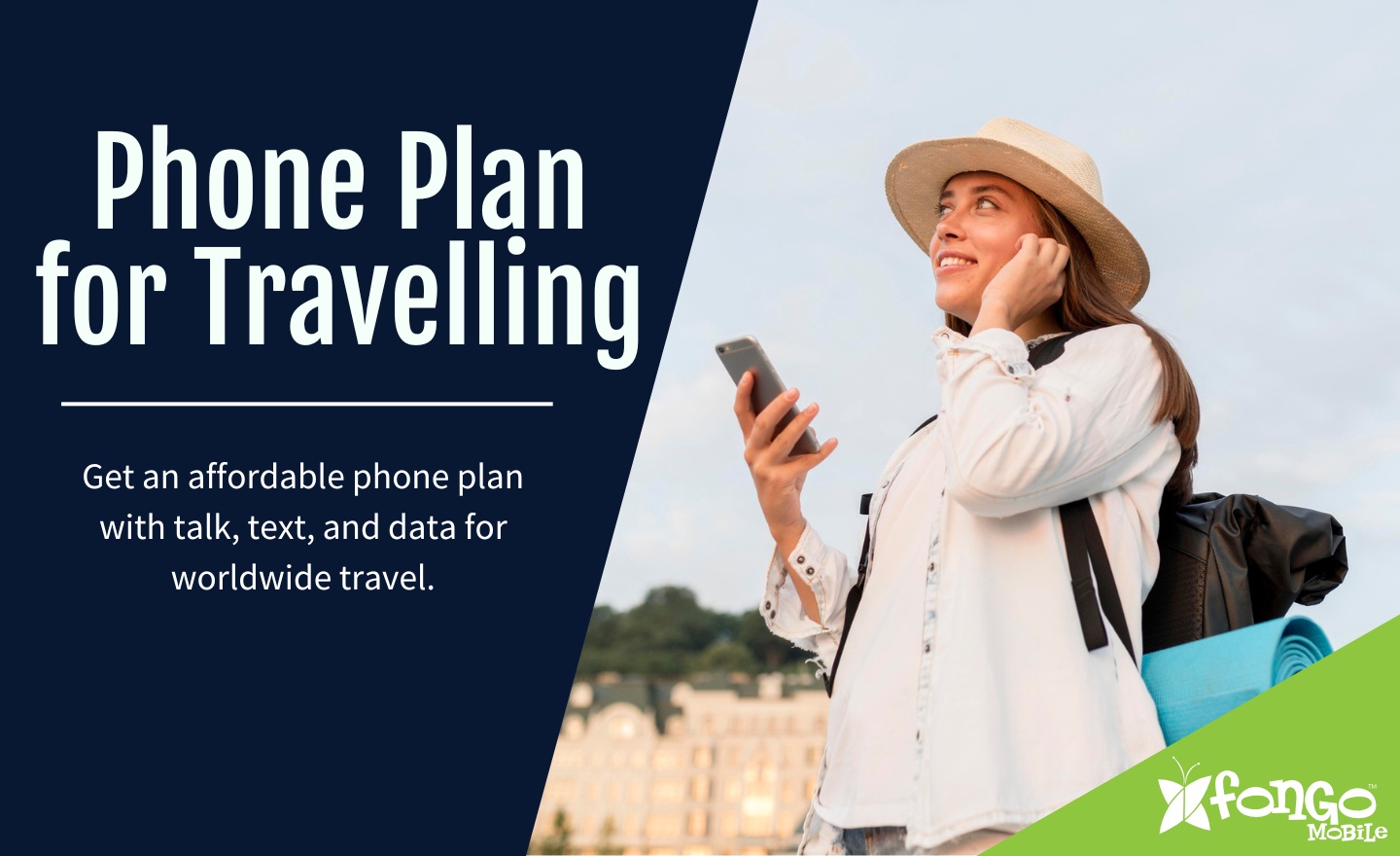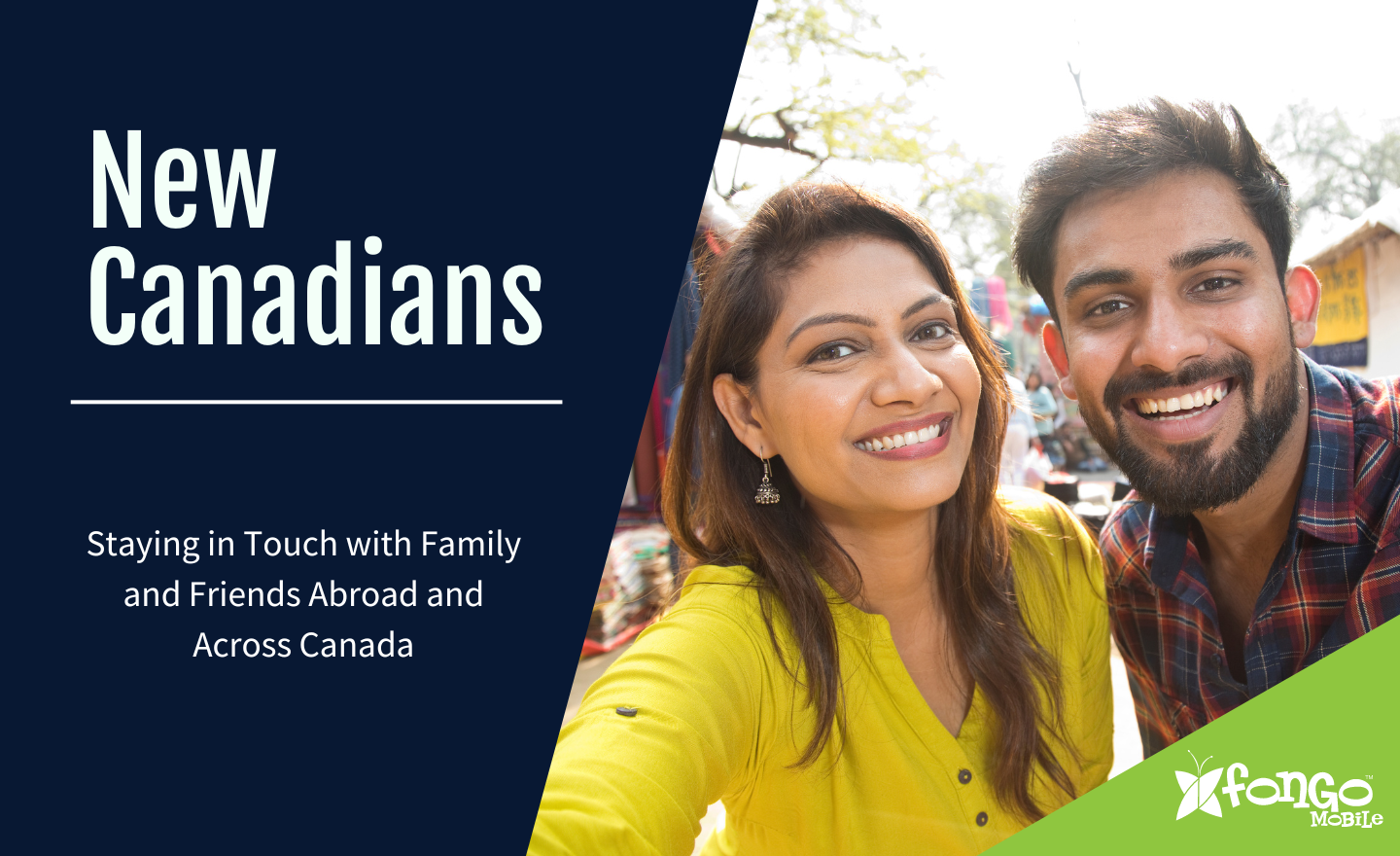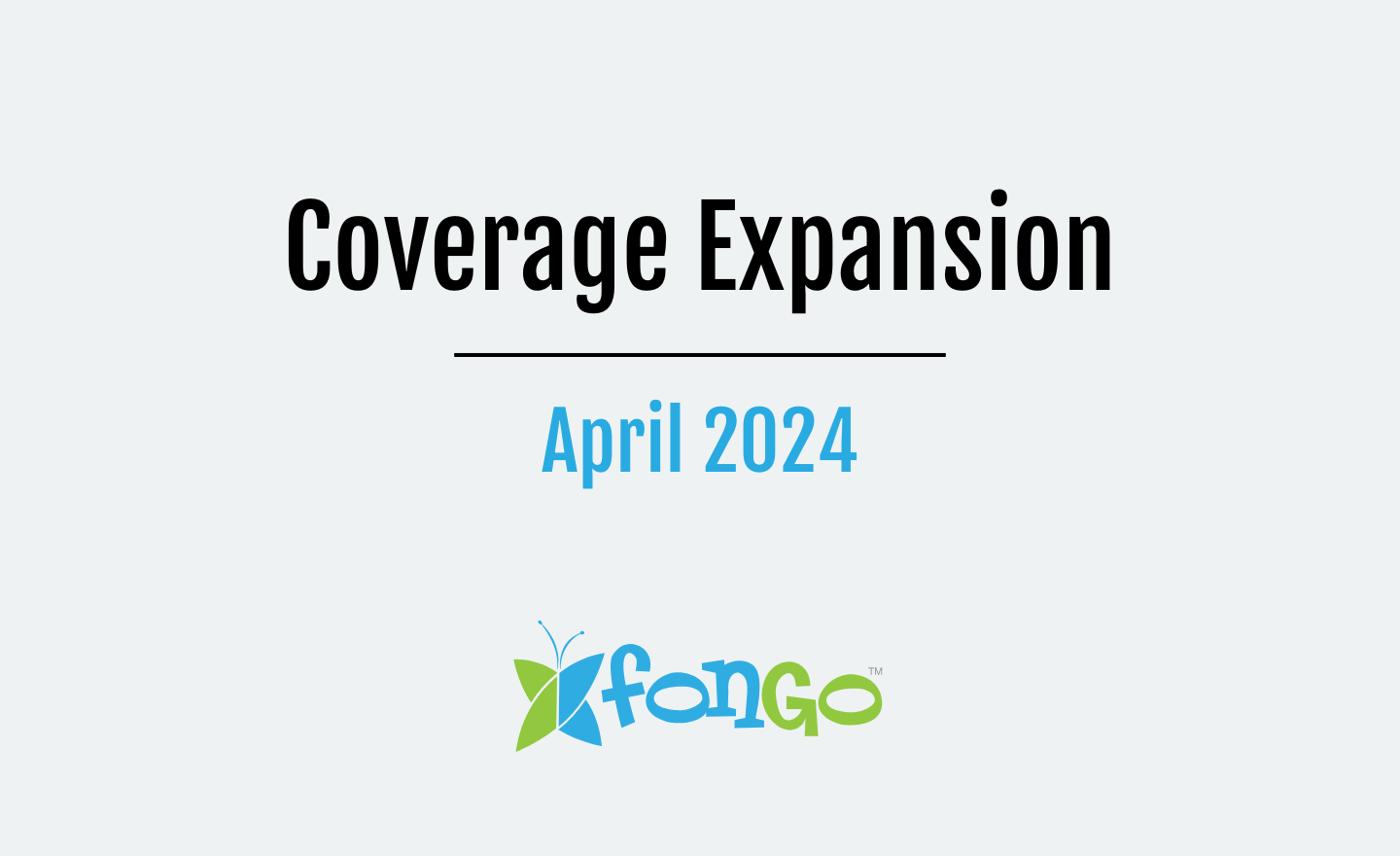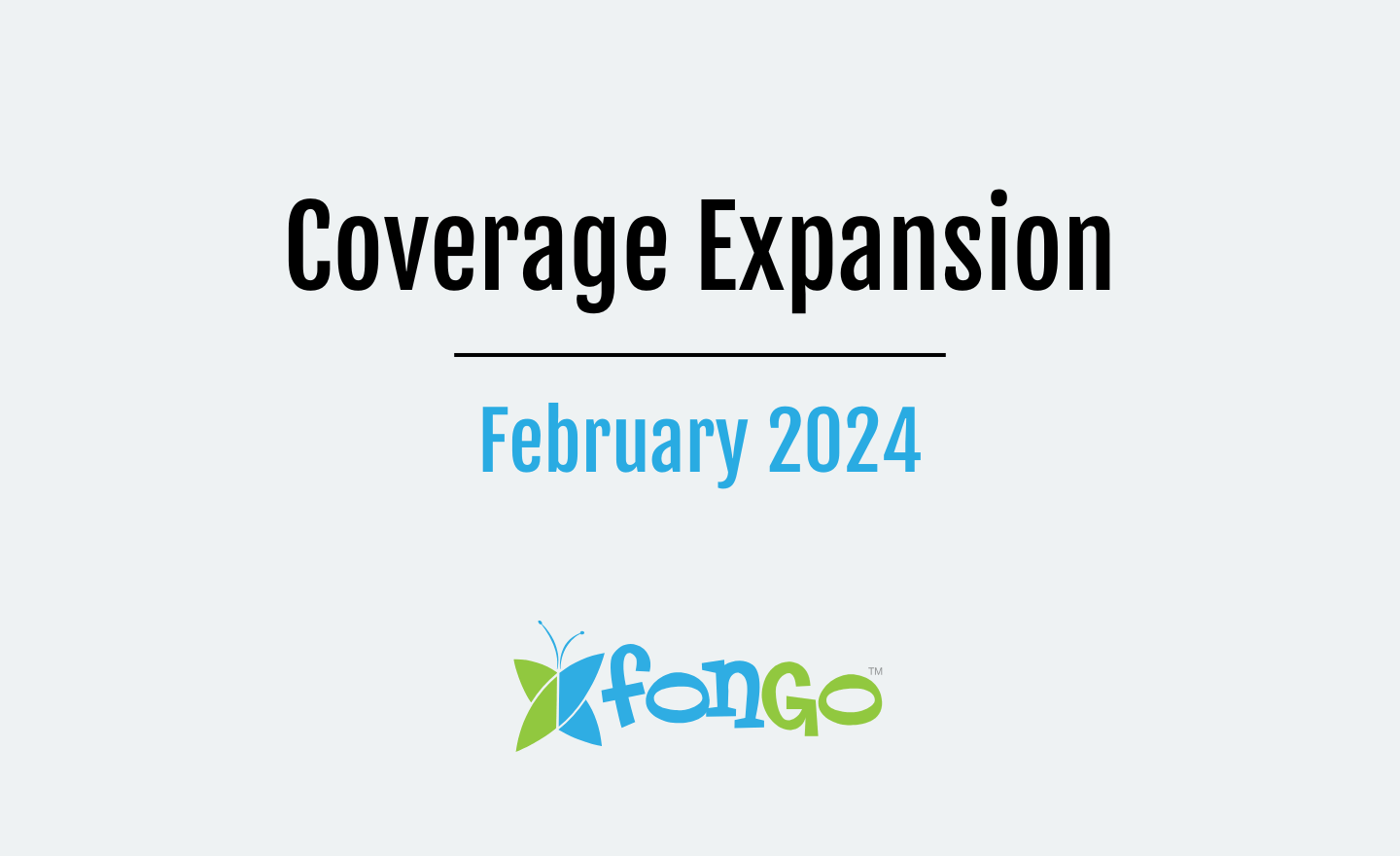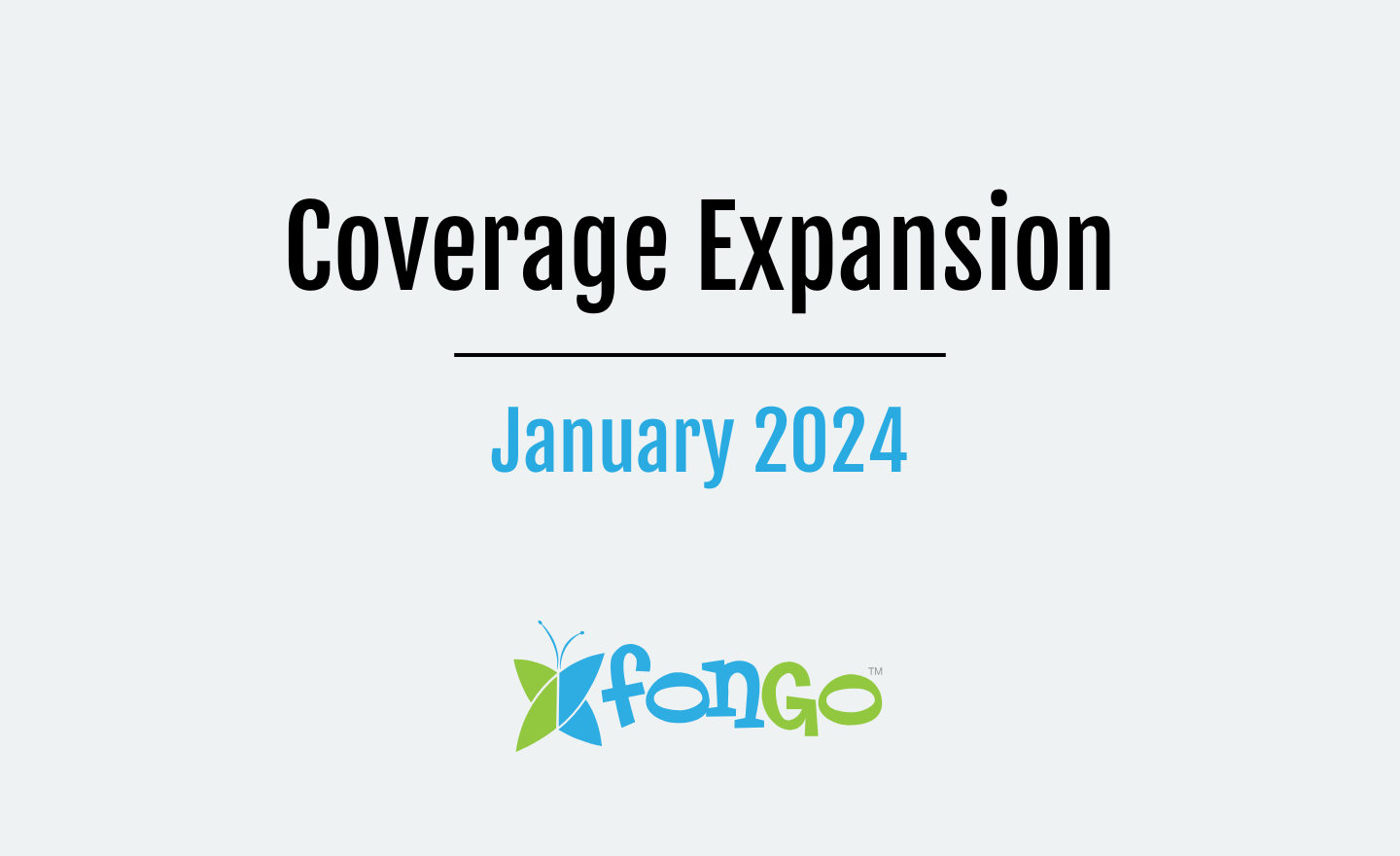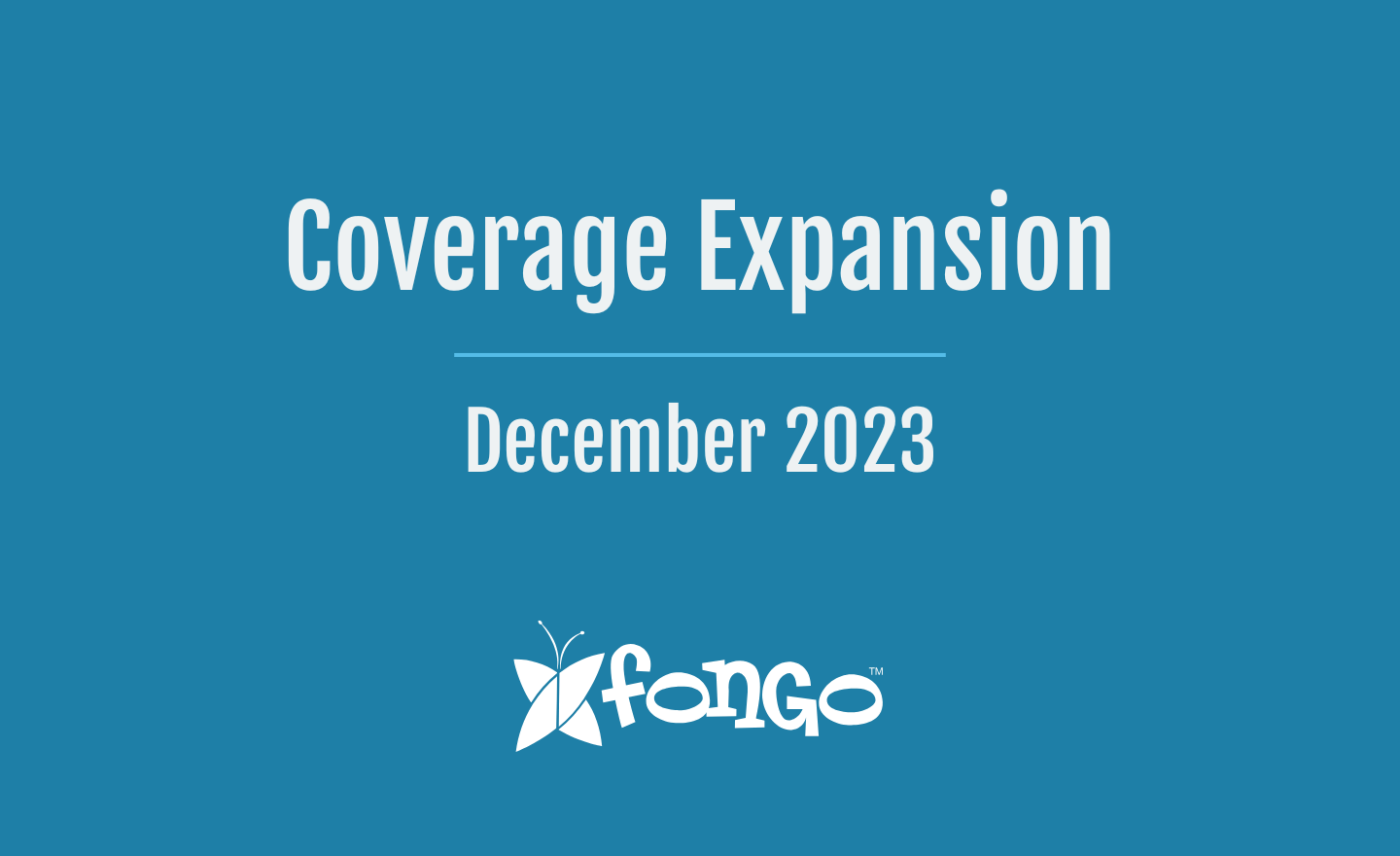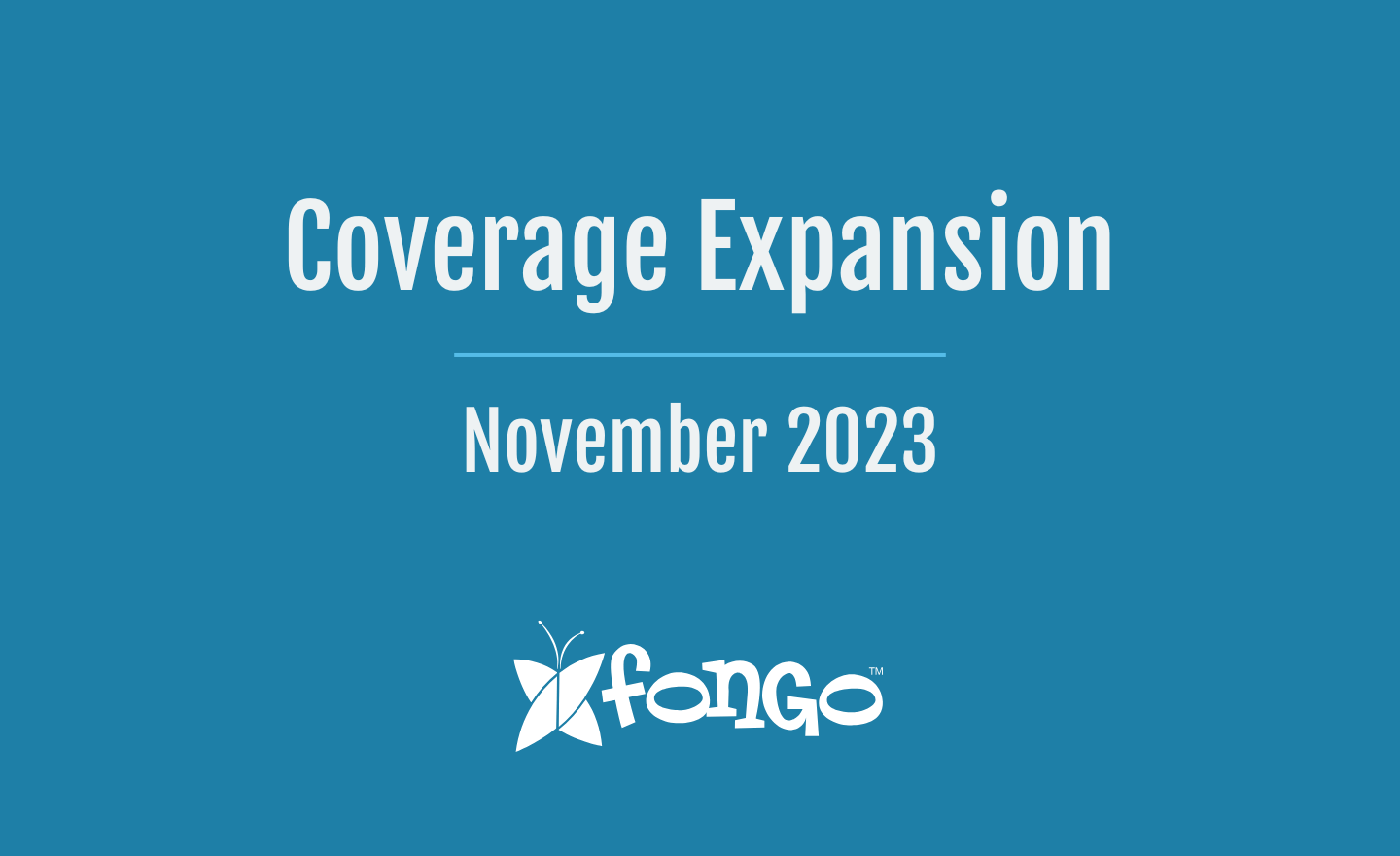How To Find Your Device’s MAC Address
Just like every home has a physical address, every network-connected device has a MAC address. A MAC (or Media Access Control) address identifies your physical device in order to connect to a network. A MAC address is different from an IP address; unlike Internet Protocol (IP) addresses, the manufacturer assigns MAC addresses to their devices at the factory. Follow the steps for the operating system that you use to find the device’s MAC address.