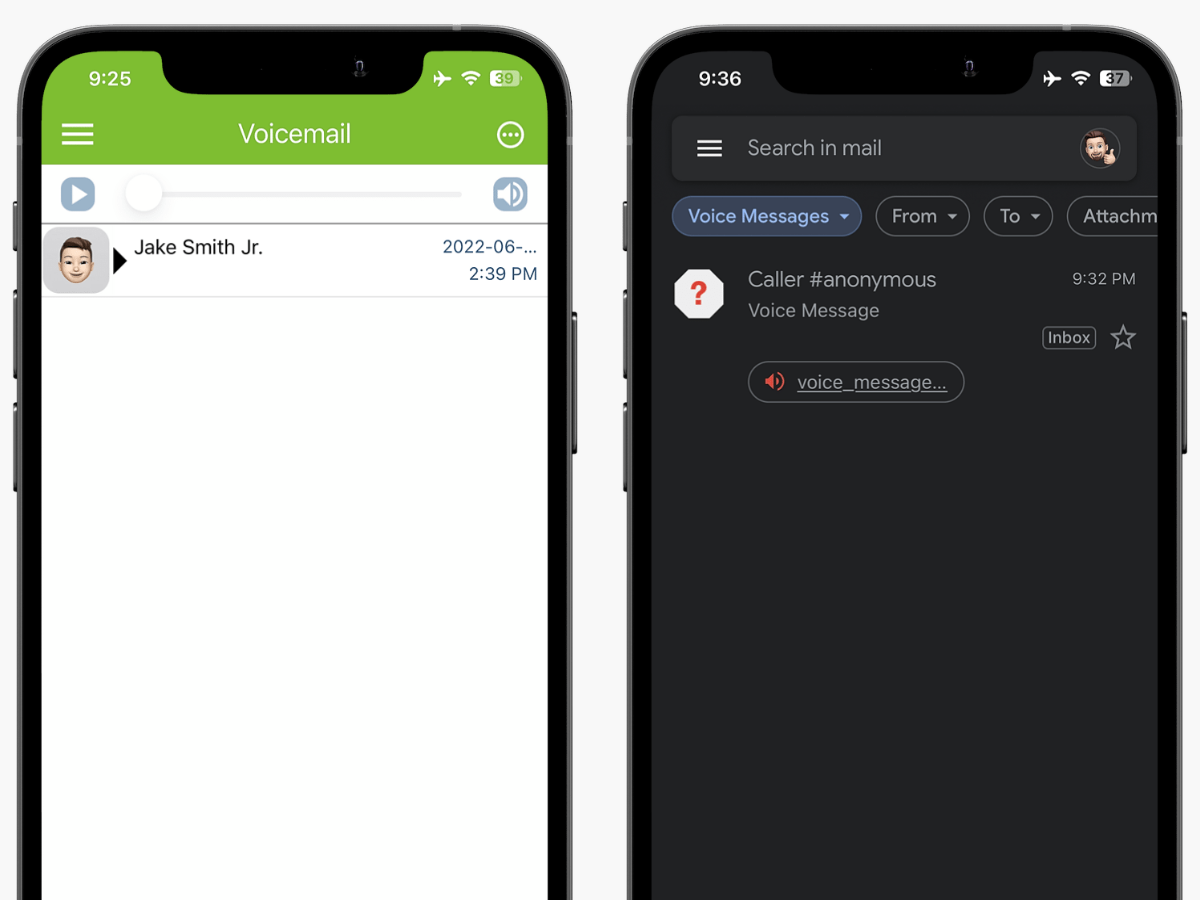Checking Voicemails
Included with Free Signup
You can check your voicemails in-app on the Voicemail screen.
By default, Fongo Works systems will forward voicemail messages to the appropriate Member’s email.
- example: If a voicemail message is left on Extension 103 (Arnald Frump), the email address on the Member tab will receive the voicemail email.
You can modify any member’s Voicemail to Email address by editing their member info in your dashboard.
Note: The voicemail emails will come from domain “@vm.fongoworks.com”. You must whitelist this email/domain in your settings. Here’s how to whitelist.
Included with Pro Upgrade
You can check your voicemails on Pro Devices by dialing *98, or by pressing the voicemail box button on the device itself.
Voicemail Greetings
There are several different methods of editing your member/extension’s voicemail greeting.
Included with Free Signup
For this option, the system will call the cellphone number you input for the extension and prompt you to record your greeting.
- In your Dashboard, go to the Receptionist tab
- Ensure the “Receptionist Voice” is set to the member/extension that you want to receive the call on their cellphone (ensure this setting is saved)
- Scroll down to the Voicemail Greetings section and click “record greeting” on the member/extension you want to record the greeting for
- This will call your “Receptionist Voice” member and prompt them to record the greeting during the call
1. In the Receptionist tab, ensure an automated voice is selected and click save
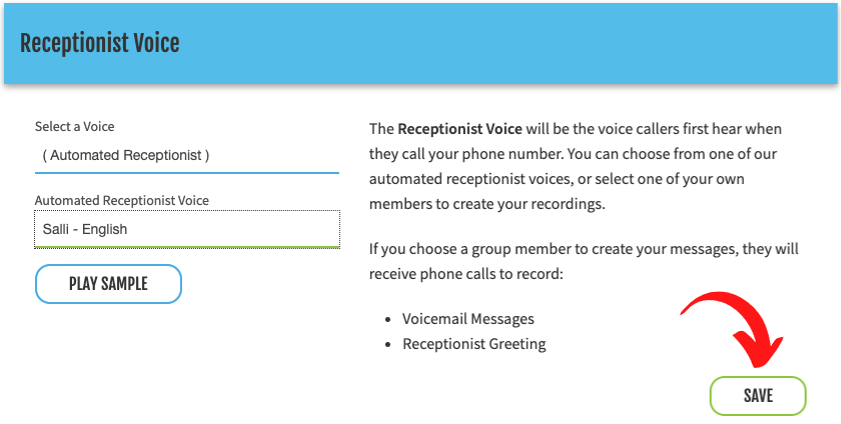
2. In the Voicemail Greetings area, click “create greeting” for individual greetings. If you want all of your extensions to have the default greeting, click on “recreate all greetings” (this method will override any greeting that was in place).

Note: You cannot create a custom script for this automated voice greeting.
This option requires the use of the Fongo Works mobile app.
- Dial *98 on the mobile app or Pro Device
- Follow the verbal prompts to record your voicemail greeting
Included with Pro Upgrade
This option requires the use of a Fongo Works Pro device.
- Dial *98 on the mobile app or Pro Device
- Follow the verbal prompts to record your voicemail greeting
This option is for Pro users only
- Send our support team an mp3 audio file for each of your extension’s voicemail greetings
(Label them so we know which audio file is for which extension) - Submit the audio file using the support form
Note: mp3’s must be less than 2 mins in length.
How To
Go Pro
LOGIN
Login to your Fongo Works dashboard at fongoworks.com
SHOP
Click the shop icon at the top of your dashboard.
CHECKOUT
Add items to your cart, then checkout when you’re ready to order.
Frequently Asked Questions
Fongo does not set a count limit for voicemail messages per account, instead, it’s a storage limit. You can store approximately 20 MB of voicemail messages, which is approximately 42 minutes of messages.
If you reach the voicemail capacity, you can contact our support team to clear all voicemails.
The voicemail emails will come from @vm.fongoworks.com. You must ensure your email settings allow emails from this address.
Here’s how to whitelist an email address/domain.
Many spam/junk filters are set to get rid of emails from automated systems to avoid “bots” and actual spam messages, but the Fongo Works voicemail emails are of course from an automated system, so they’re getting captured by these filters. Your email service may not be allowing them to come to your inbox.