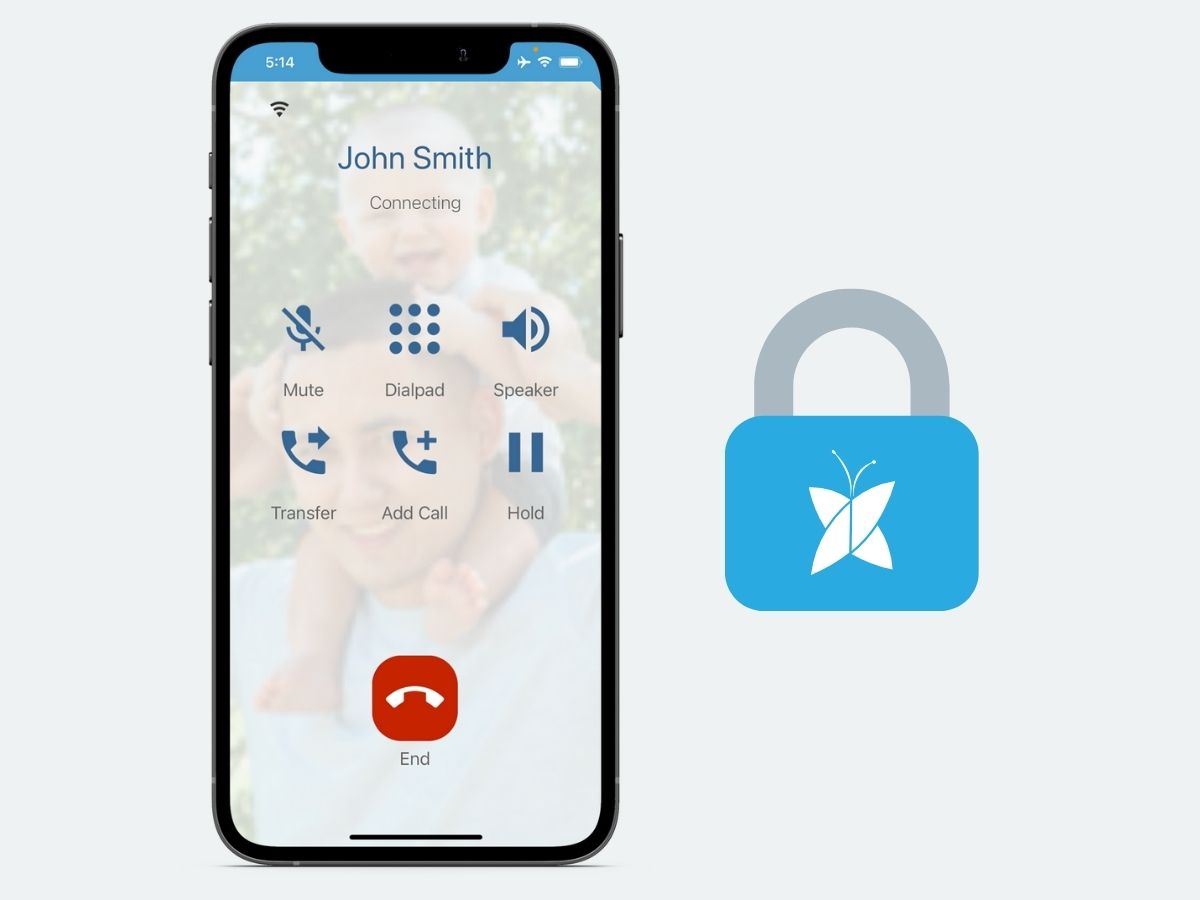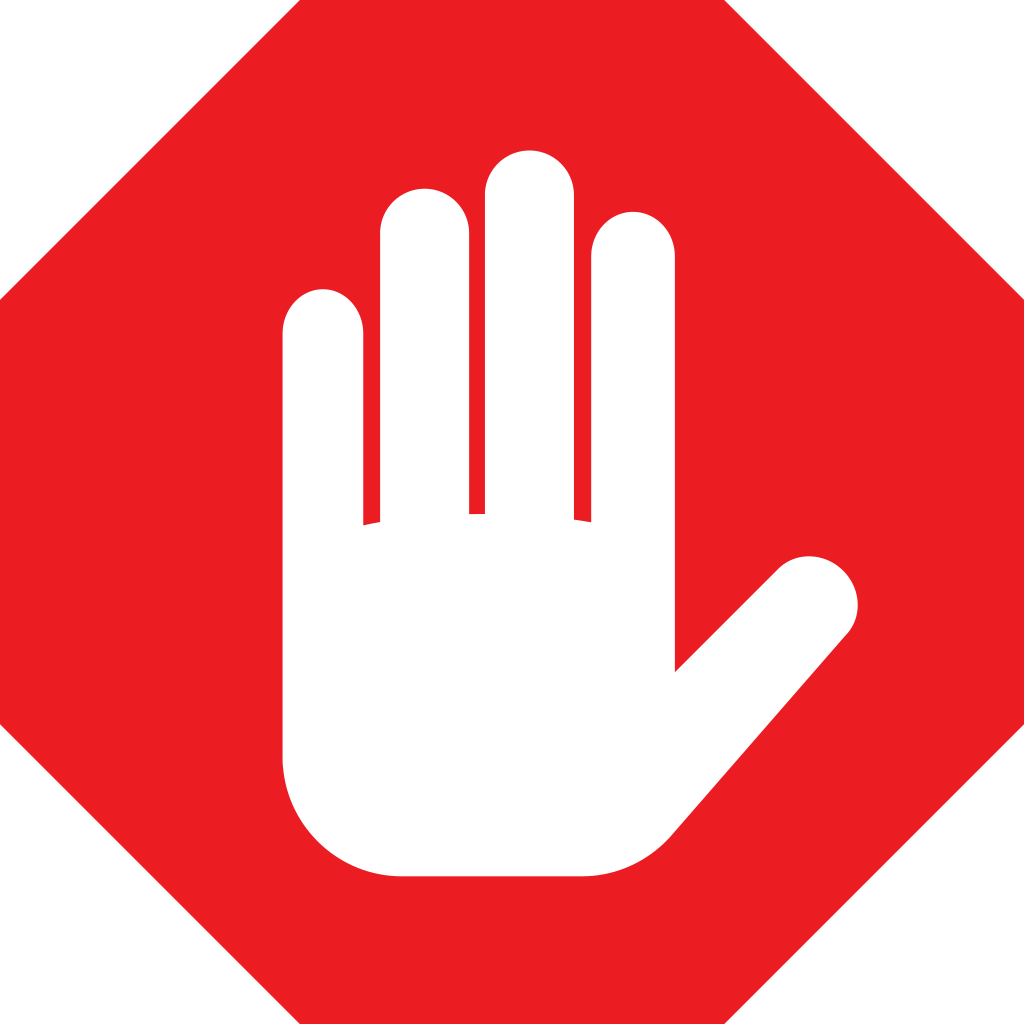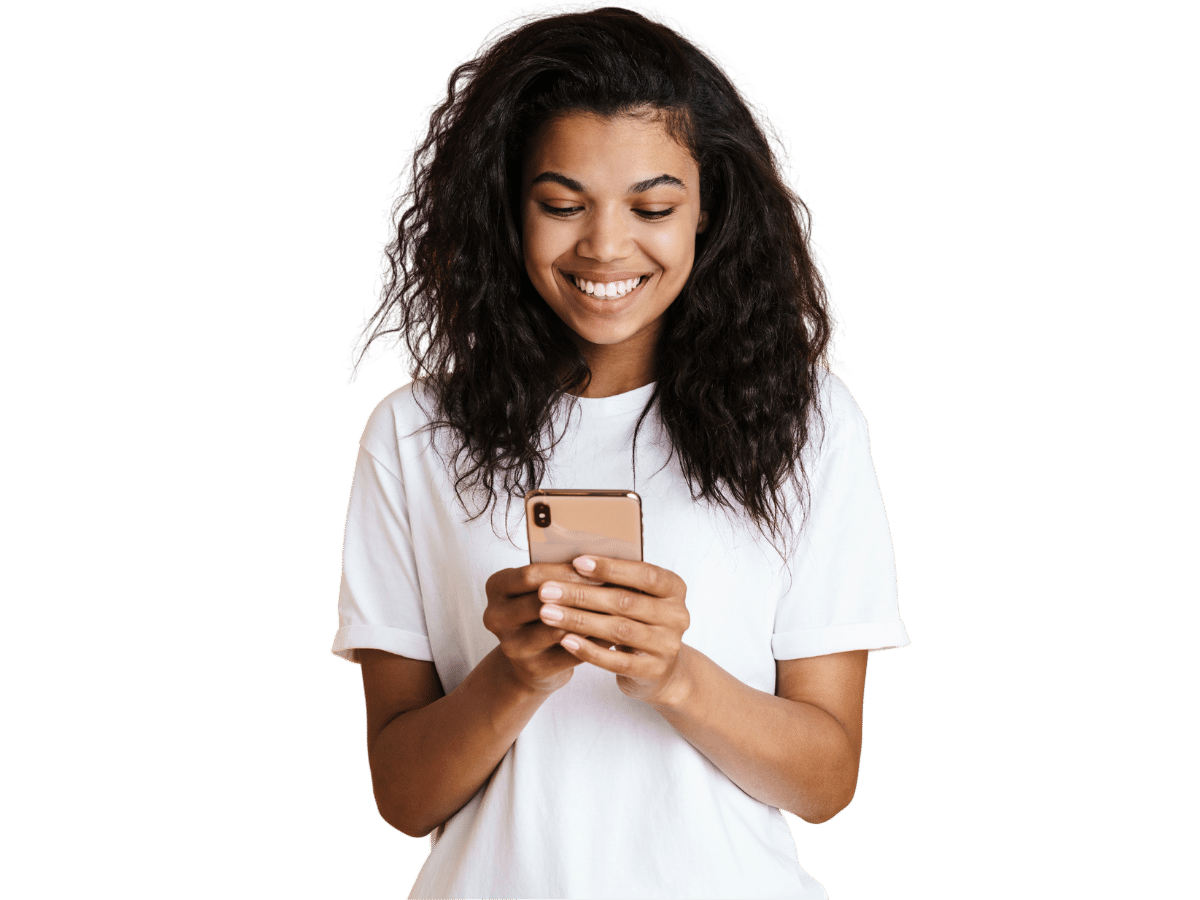
Pricing
Fongo Mobile
- $2.79 – 1 Month
- $5.49 – 3 Months
- $9.99 – 6 Months
- $16.99 – 12 Months
Fongo World Edition
See in-app for pricing.
How to Purchase
In your Fongo app…
- Tap the shopping cart
- Select Remove Ads
- Tap Buy on your desired subscription term
Login to your online dashboard…
- Login here (using the same credentials as the app)
- Select the online store
- Select your desired subscription term beside “Remove Ads”
- Click Buy
*Online dashboard not available for Fongo World Edition
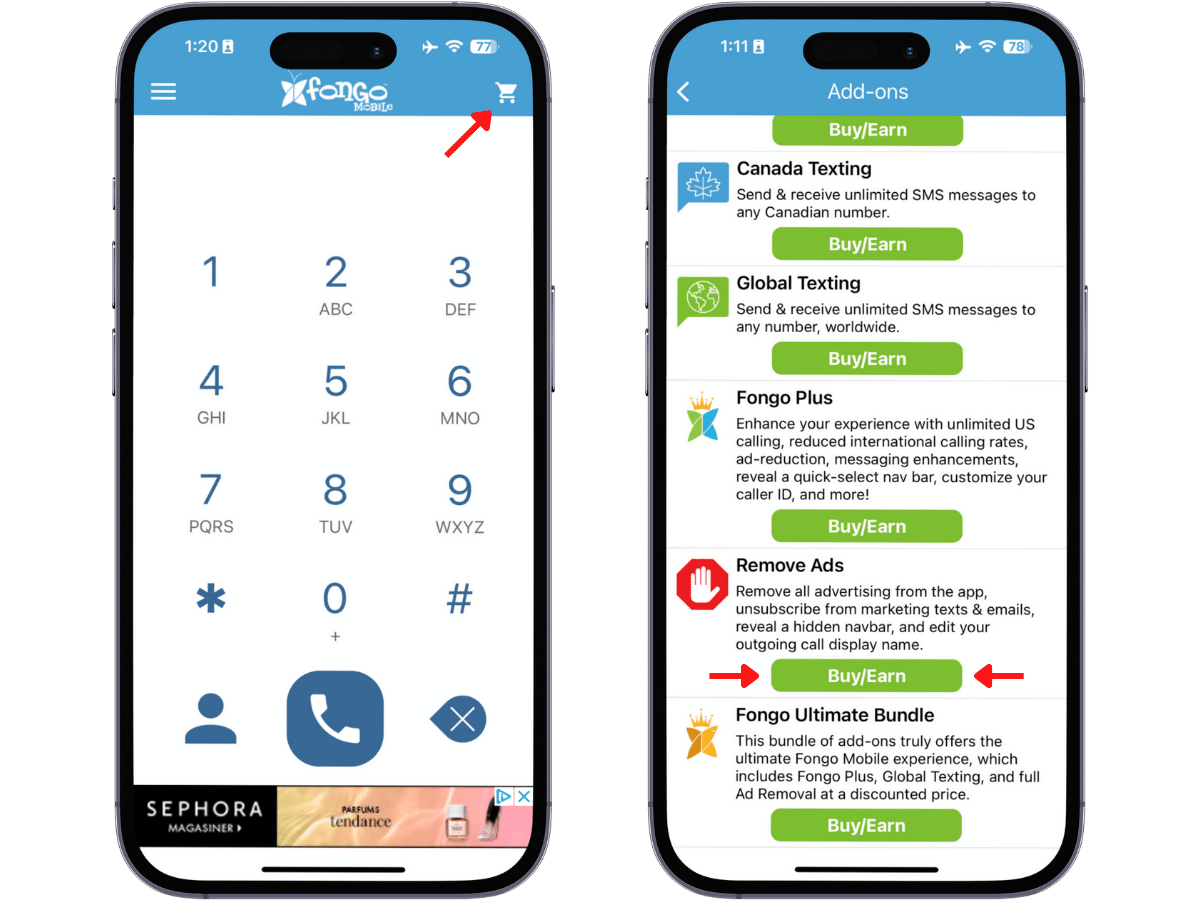
Login to your online dashboard…
- Login here (using the same credentials as the app)
- Select the online store
- Select your desired subscription term beside Remove Ads
- Click Buy
*Online dashboard not available for Fongo World Edition
What’s Included?
Full Ad Removal
An active Remove Ads subscription removes banner and interstitial advertisements from your Fongo Mobile app.
This also excludes you from Fongo’s marketing texts and emails. Notices and regulatory texts & emails about your account will still be sent.
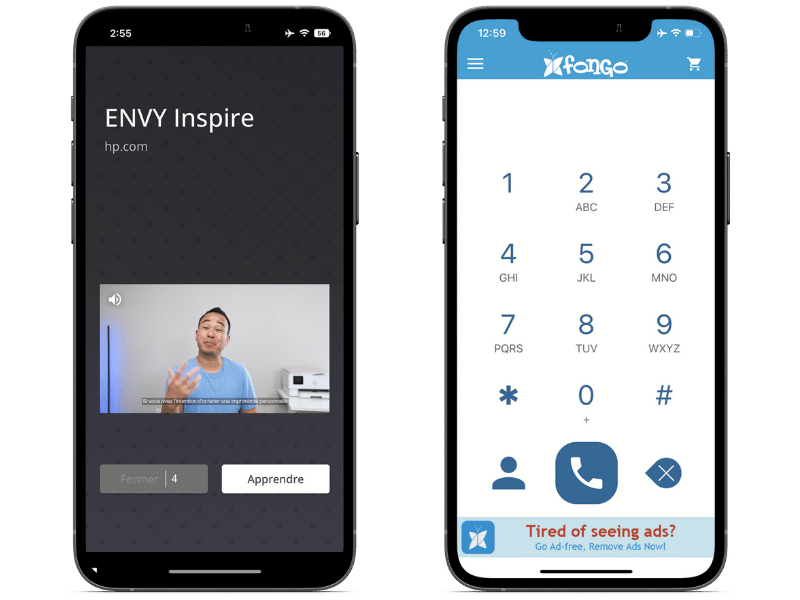
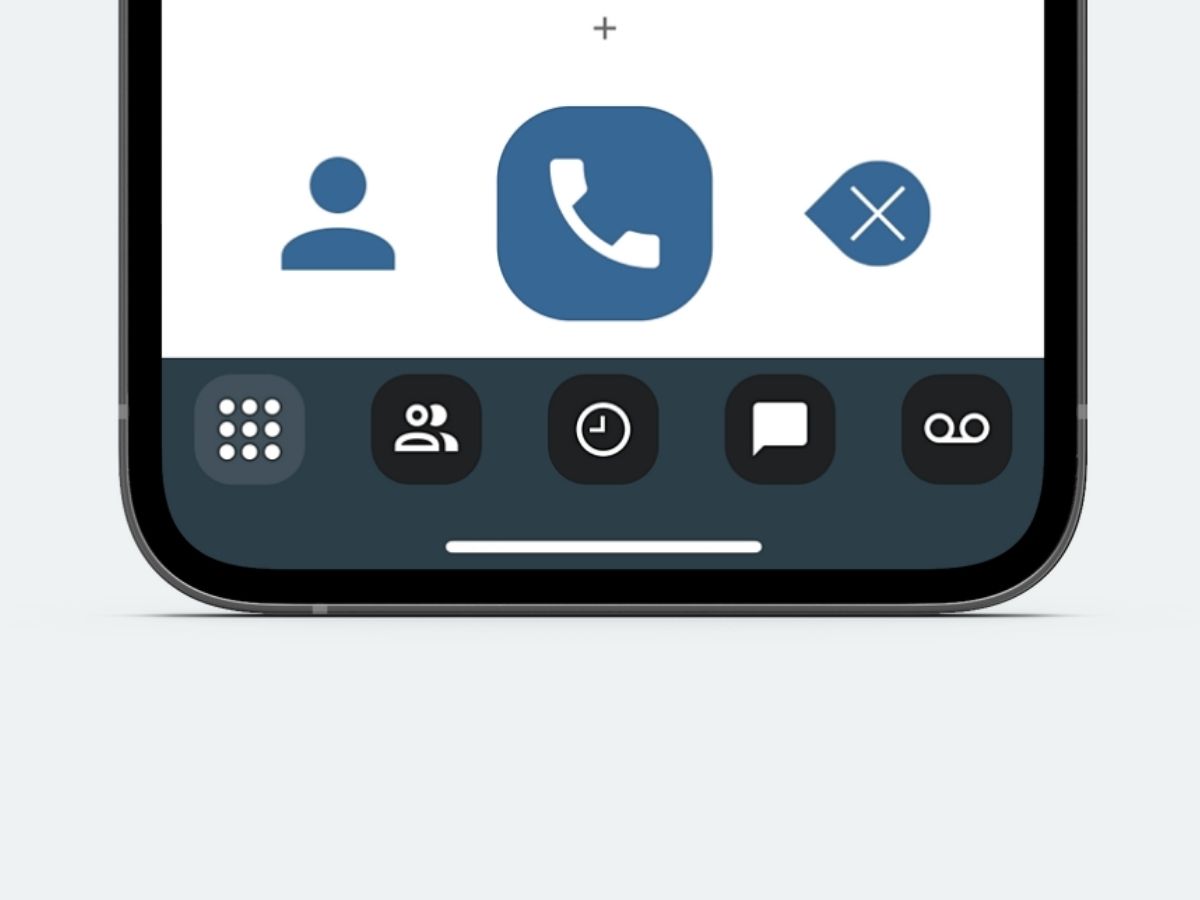
Navigation Bar
Banner advertisements on the dial pad are replaced with a navigation bar, including the following shortcuts:
- Dial pad
- Contacts
- History
- Messages
- Voicemail
Lock-in Your Number
An active Remove Ads subscription keeps your account safe from auto-deletion due to inactivity. Your number will always remain active and assigned to you. Fongo Mobile’s Dormant Policy.