Conference Calling
Fongo Works’s conference calling service is the only way to have multiple people on one call. You can call into the conference call using any device and you can include participants from outside of your Fongo Works system.
Up to 1-Hour Calls with 10 Participants
Included with Free Signup
Up to 4-Hour Calls with 30 Participants
Included With Pro Upgrade

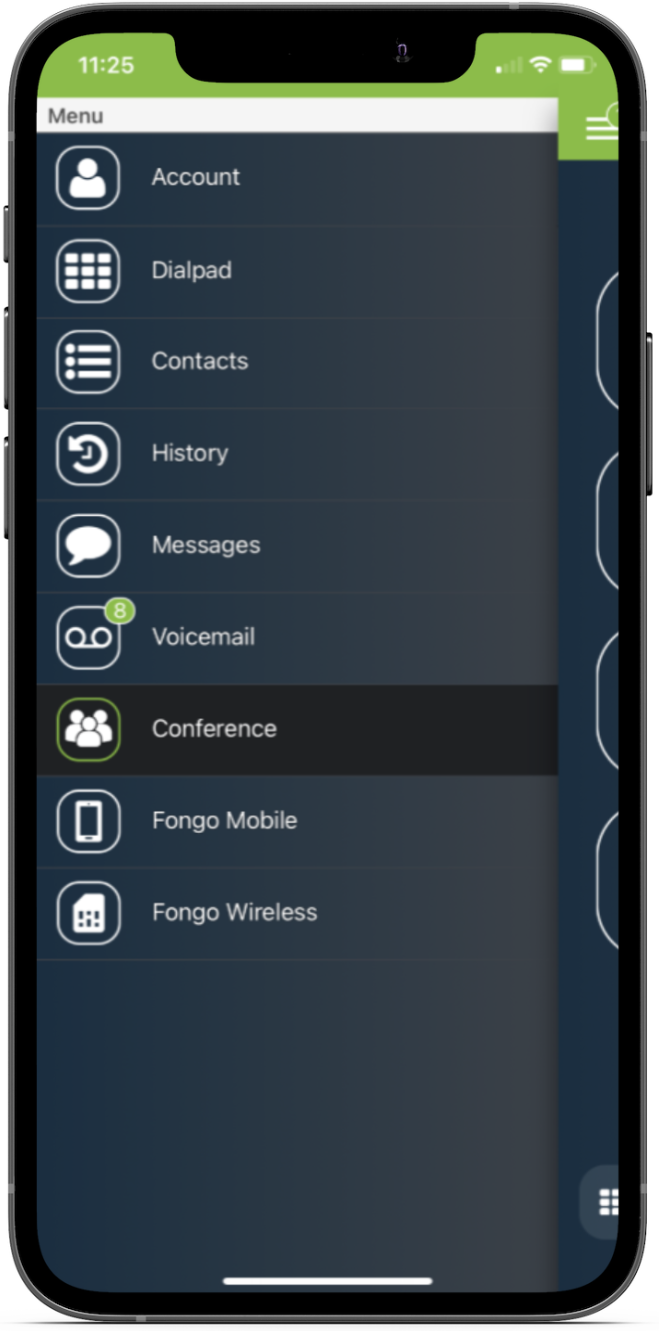
Setting Up A Conference Call
- Sign into the Fongo Works Dashboard
- Click on the Receptionist tab
- Under the Caller Options section, select the caller option number you wish to set as your conference call
- Click the space beside the caller option number and choose Conference Calls from the drop down options
- Click Save Routes at the bottom of the Caller Options section
- Click on the Features tab of your dashboard
- Scroll down to Conference Call Access
- You will see two options, there is Private Staff PIN or Public PIN
- Provide either PIN to the participants that will be calling in
- (Fongo Works mobile app users won’t need a PIN)
Joining A Conference Call
Fongo Mobile App Users
- Open your Fongo Works mobile app
- Open the menu (swipe left-to-right or tap the 3 lines in the left corner)
- Tap Conference in the menu
- The app will call into the conference call and automatically dial the entrance PIN for you
Calling-In With Any Device
- Call the Fongo Works business phone number, then select the caller option that is set to Conference Calls
- You will then be prompted to enter the PIN
- After entering the PIN, do not dial anything else, just wait for further prompts
- After following all prompts, you will automatically be added to the call