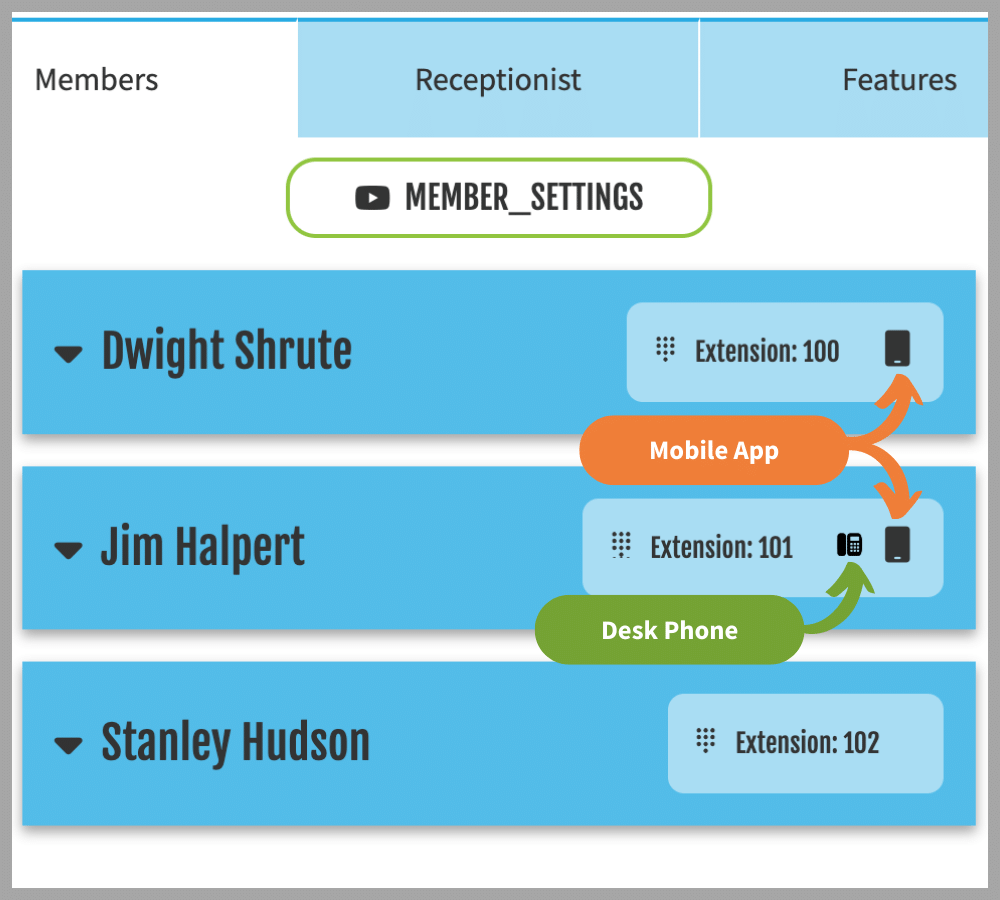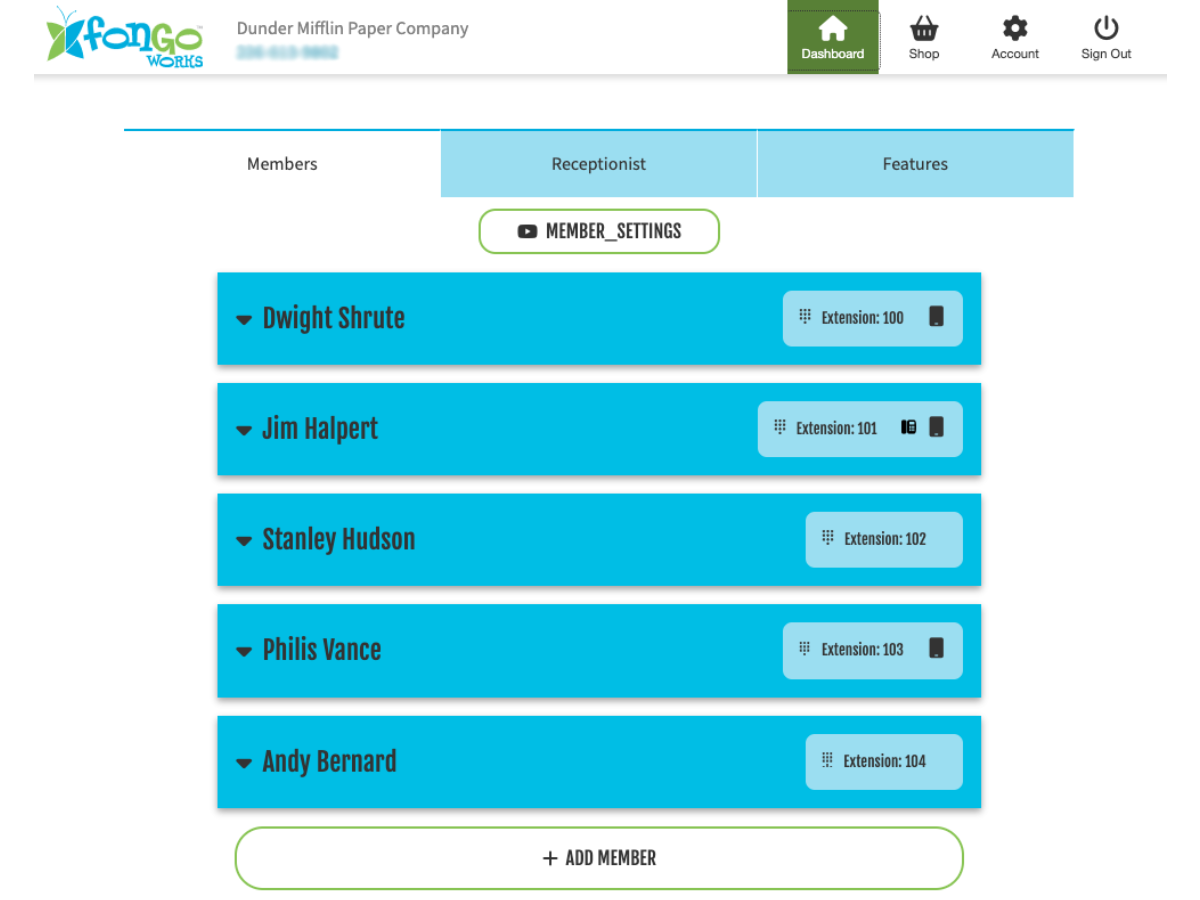Member Extensions
With Fongo Works, you can create multiple members/extensions for various departments or employees within your business.
You will input a name, forwarding phone number and email address for each member/extension in your system. Each member you add will get a 3 digit extension number auto-assigned to them.
Up to 6 Extensions
Included with Free Signup
You are limited to 6 member/extensions when using the Free version of Fongo Works. You cannot edit the auto-assigned extension numbers.
Up to 15 Extensions
Included with Pro Upgrade
Upgrade to Fongo Works Pro to add up to 15 members/extensions. You also unlock the ability to customize the 3-digit extension number for each member (available upon request).
Need more than 15 extensions?
Contact our support team after you have maxed out your 15 members/extensions.
Members vs. Extensions
What’s the difference?
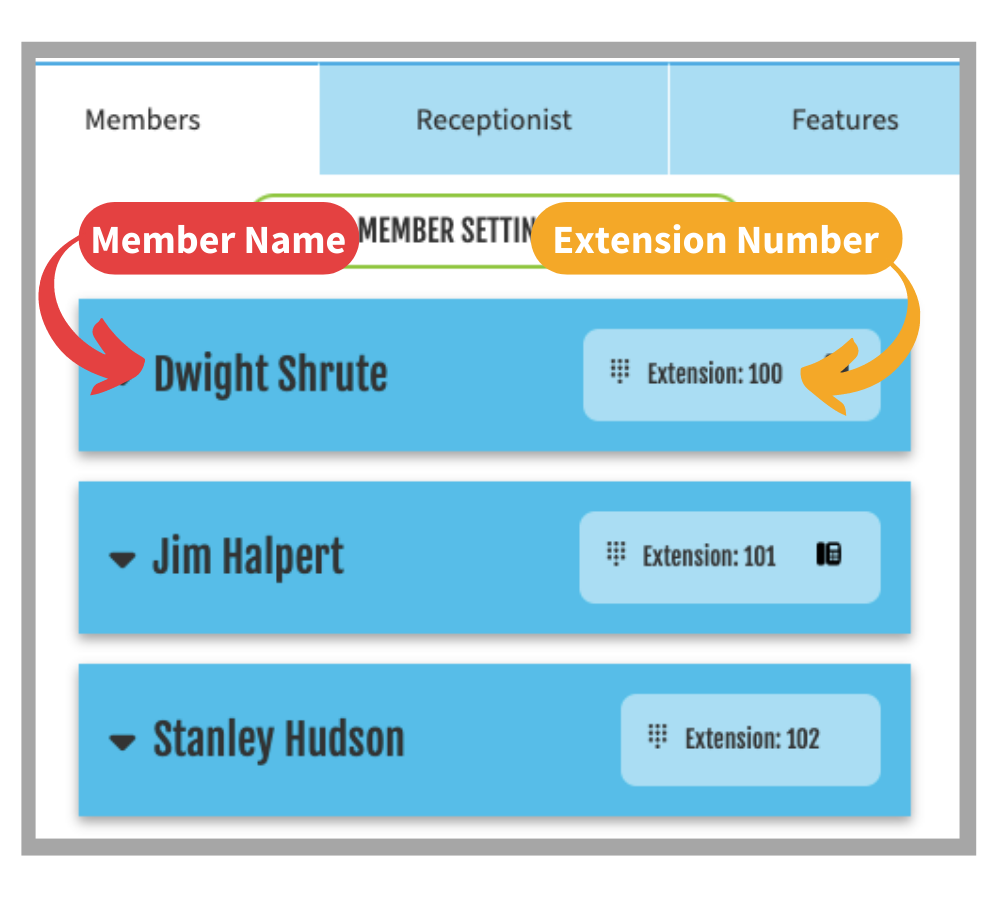
Members & Extensions
When you sign into your Fongo Works online dashboard, you are shown all of your members. Each member has their own 3-digit extension number.
When a caller calls your business and is listening to your automated receptionist greeting, they can reach each member by dialing “#”, then the 3-digit extension number.
Example: #101 would reach the member who has extension 101.
Member Management
Adding Members
- Click on the Members tab
- Click “Add New Members”
- Enter the name, cell phone number and email address of the new member
Note: The cell phone number is used for call-forwarding purposes. If you don’t plan on using the call-forwarding feature, you can just add a place holder phone number. Ex. 222-222-2222. Voicemails will be sent to the email address provided.
Upgrade to Fongo Works Pro to customize extension numbers.
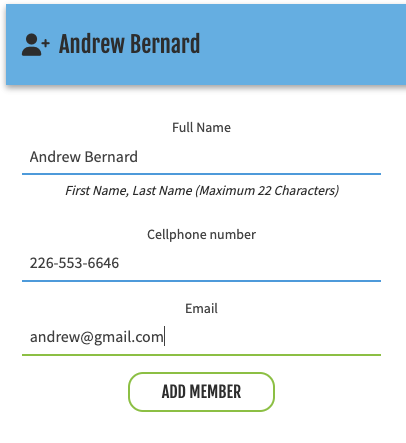
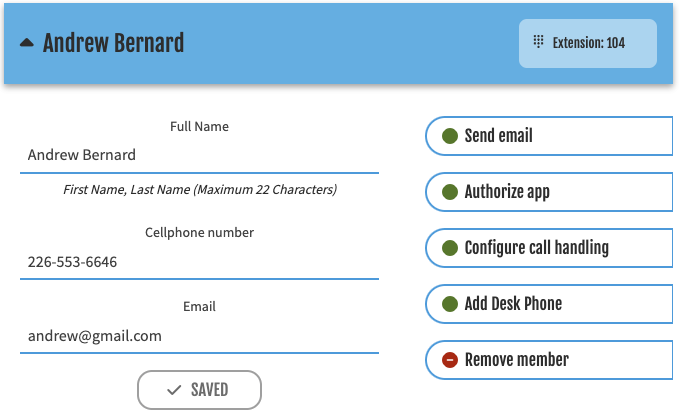
Options Available To Each Member
Send Email: This will send a welcome email to the member/extension including instructions on how to use and access different features.
Authorize App: This will send an authentication SMS and Email to the member to allow access to the Fongo Works Mobile App.
Configure Call Handling: Call handling is a setting that adjusts what happens when calls come to your extension. This can be unique for each member/extension.
Add Desk Phone: If you don’t have a Pro Device assigned to your member, this will just be a link to purchase Pro Devices from the shop.
If you have a Pro Device assigned to this member, the button will become “remove desk phone” so you can unassign it from its current member, then assign it to a different member.
Devices
Devices are assigned to members/extensions, not phone numbers. Phone numbers are just a way for callers to reach your business, then the caller will choose which member they want to reach.
When you assign a device to a member, the device will ring as soon as a caller dials that member’s extension or chooses the caller option that member is assigned to.